Have you ever think of scaling your blog growth using Google Analytics? Okay. Are you asking these questions to yourself?
- How much traffic my site is getting?
- What’re my daily/weekly/monthly pages views?
- What pages of my blog are generating the most traffic?
- Which city or the country most traffic is coming from?
- What type of audience reading my blog?
- And many other such questions.
You can get the answer to all these questions using a FREE tool from Google. It’s called Google Analytics.
Google Analytics is a really great tool to get all this information! I highly recommend signing up for a free account and then installing the tracking code on your site to get an accurate picture of your stats.
[amazon bestseller=”Google Analytics” items=”2″]
The advantage of Google Analytics?
Do you have any plans in future to place ads on your site? If yes then Google Analytics can be a very helpful tool for you. Do you know how?
- Actually, when you register or sign up with ads providers or affiliate networks, then your advertisers may ask you to provide the amount of traffic your website is generating. They do this to get an idea of how much exposure they will be getting through your website.
- Adding Google Analytics to your website can be an added advantage for you. Because if you have it setup on your website, you can get your traffic data easily and readily available for your advertisers.
- So if you have any plans to place ads on your website, now is the time to add Google Analytics because it will take some time to gather accurate information (few months) of your average traffic and website growth.
- Another advantage of using Google Analytics is to figure out what people are liking on your blog. It can be anything like blog posts, products, your freebies or anything which you may be offering to them on your website. This information from Google Analytics will help you to focus on generating content that’s getting attention on your website.
Step By Step Process To Add Google Analytics
Step: 1 Create a FREE Google Analytics Account
If you have any Google account (email address) then you can use that to SIGN-IN to Google Analytics. If not, then first create a Google Account.
Once you have a Google account, click here to sign into your Account. If you already logged into Google account then click here to SIGN UP for Google Analytics.
Click On “Sign Up” Button and fill in the following information. You can add Google Analytics to a website or mobile application. Choose the one you like, fill in all the required information and then click on “Get Tracking Code” button.
Step: 2 Get The Tracking Code
Once you’re into your Google Analytics account, you have to put a piece of code onto your site so it can actually start tracking. You’ll need to navigate to Admin and then the Tracking Info [icon name=”arrow-right” class=”” unprefixed_class=””] Tracking Code option under the Property column.
Click on the “Tracking Code” link and you’ll see the box with your tracking code. Copy this code and move on to step 3.
Step: 3 Adding Google Analytics Tracking Code To Site
Login to your WordPress dashboard and paste this tracking code before the </head> tag of your WordPerss website. If you are not sure where to find <head> </head> tags for your website, then install this Insert Header and Footer Script WordPress plugin from WordPress plugin repo.
In most themes like Genesis, you can get the header and footer script box under Theme Settings. Once you’ll paste the tracking code from Step 2 into the wp_head box! Click save and you’re all set to go!
You would need to give it about 24 hours to generate some stats!
Google Analytics provides you a great amount of information about your website, and it’s difficult to know which information is useful and which is not. If you want to learn how to get useful information from Google Analytics, then stay tuned for my next blog post. You can subscribe to my blog post FREE using below SIGN UP form.
If you like this article, do share this with your friends on Facebook, Twitter & LinkedIn. If you are already using Google Analytics then please share how you use that information to get more visitors on your blog? Your experience with Google Analytics can be the useful tip for our readers. Add your comments below in the comments box? If this post helps you in any way then do let me know in comments.
One Last Favor – Connect with to me on Pinterest, Twitter & Facebook page for latest updates.
[amazon bestseller=”WordPress” items=”2″]

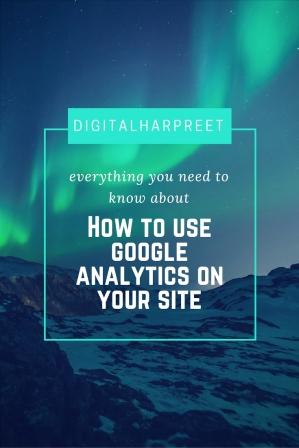
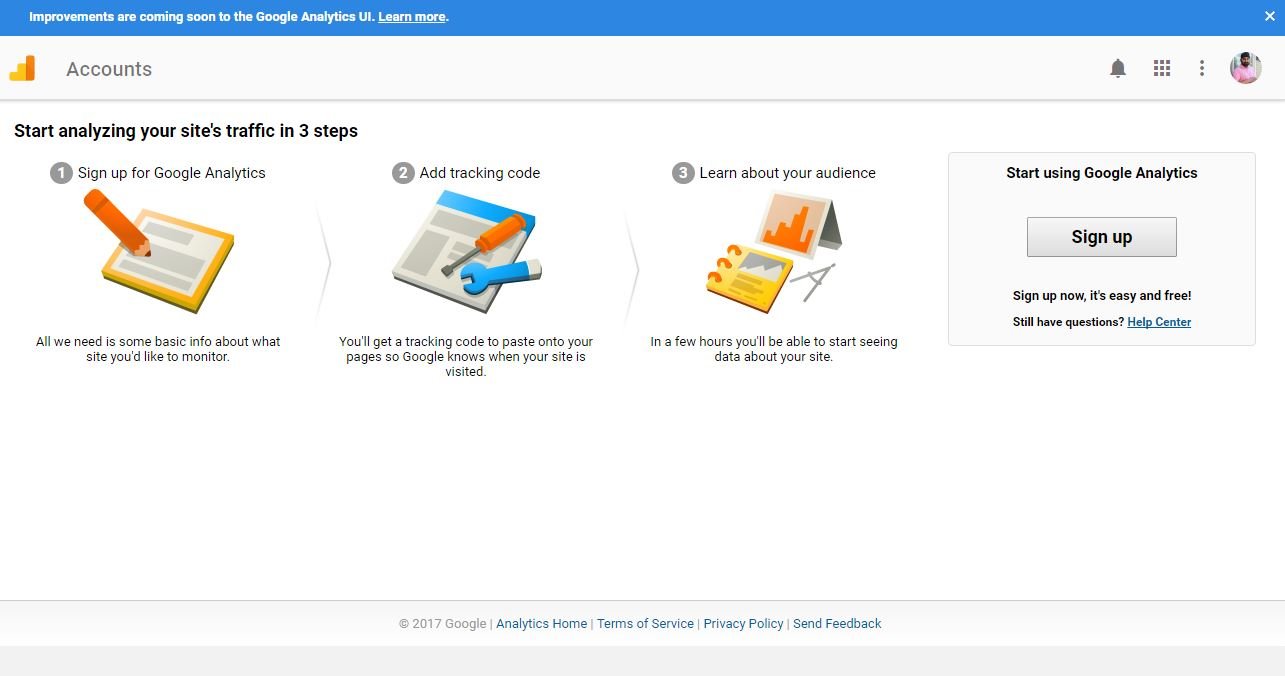
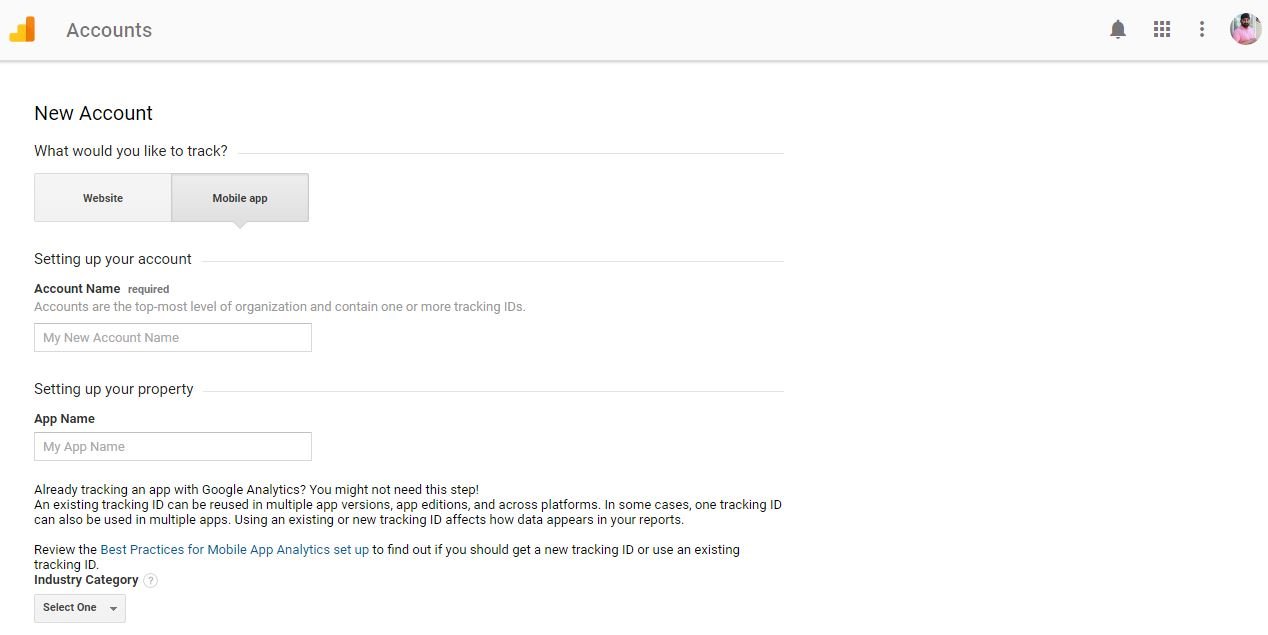



I only recently started to pay attention to Google Analytics. I’m still trying to figure it out. So confusing!
Hey Kim,
Please let me know I can help you with anything. If you need in-depth knowledge, I suggest you read this book https://amzn.to/2kWQCQ5
Thanks,
Harpreet
Great a Tutorial Harpreet! Google analytics by far is the most reliable source of analysing our visitors.i am in the process of doing in depth studies of the analyticd.
Thanks Menaka. Glad you liked it!
Wow, that is alot of information! Thank you for helping me understand it better!
Lydia Samson
https://theunculturedchristian.wordpress.com/
Pingback: How To Effectively Plan Your Content Strategy From Scratch? | DH
Pingback: 8 Actionable Tips To Improve Blog Google Search Ranking | DH