Are you looking to move from HTTP to HTTPS and install an SSL certificate on your WordPress site? In this article, I will show you how to Activate Free WordPress SSL and HTTPS in WordPress.
Why Use SSL? If you want to increase performance and security of your web page, you should use SSL Certificate (https). Bluehost provides the Free SSL Certificate and it protects from DDoS attacks and other threats.
Don’t worry, if you have no idea what SSL or HTTPS is. I’m going to explain that as well.
What is HTTPS?
Every day we share our personal information with different websites whether it’s making a purchase or simply logging in.
In order to protect the data transfer, a secure connection needs to be created.
That’s when SSL and HTTPS come in.
Hyper Text Transfer Protocol Secure (HTTPS) is the secure version of HTTP, the protocol over which data is sent between your browser and the website that you are connected to. The ‘S’ at the end of HTTPS stands for ‘Secure’. It means all communications between your browser and the website are encrypted. HTTPS is often used to protect highly confidential online transactions like online banking and online shopping order forms.
Web browsers such as Internet Explorer, Firefox and Chrome also display a padlock icon in the address bar to visually indicate that an HTTPS connection is in effect.
What is an HTTPS certificate?
- When you request an HTTPS connection to a web page, the website will initially send its SSL certificate to your browser. This certificate contains the public key needed to begin the secure session. Based on this initial exchange, your browser and the website then initiate the ‘SSL handshake’. The SSL handshake involves the generation of shared secrets to establish a uniquely secure connection between yourself and the website.
- When a trusted SSL Digital Certificate is used during an HTTPS connection, users will see a padlock icon in the browser address bar. When an Extended Validation Certificate is installed on a website, the address bar will turn green.
How To Activate Free WordPress SSL Certificate
Bluehost now provides free SSL certificates for all WordPress sites. Learn how to activate the free SSL for a WordPress site at Bluehost.
To Activate Free WordPress SSL certificate on a WordPress site, follow these steps:
- Log into your Bluehost control panel.
- Click on WordPress Tools, at the top of the page.
- On the left-hand side, click the Security tab.
- At the top of the Security tab of WordPress tools, select your site from the drop-down list.
- Find the option labeled SSL Certificate, and click on the switch to turn it on.
Once you’ve turned the SSL on, it can take few hours to install and activate. In some situations, we may need you to take action to complete the process. If so, you’ll receive an email with instructions.
You may be interested in reading:
[Tweet “Activate Free WordPress SSL. Learn How?”]

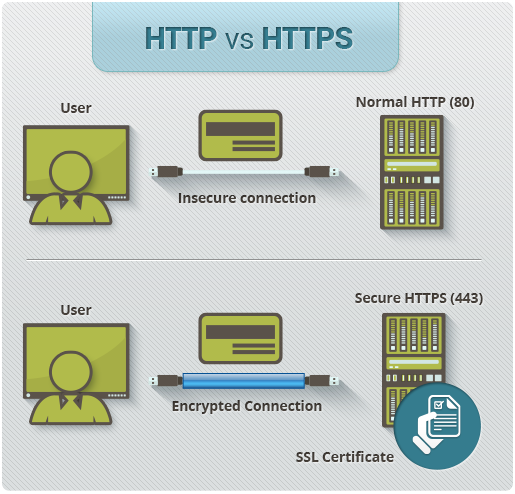
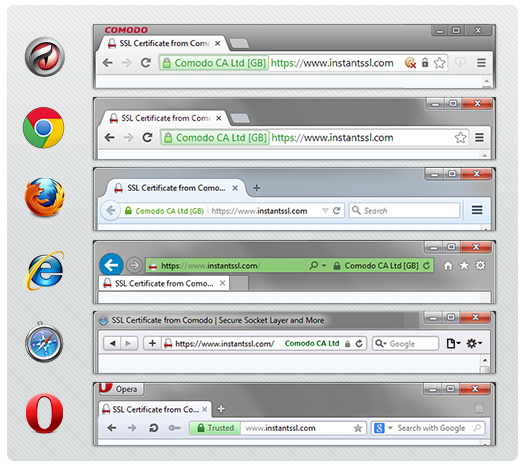




oh thank for this informative article those steps were useful to me keep on writing
THANK FOR SHARING THIS ARTICLE IT WAS VERY USEFUL TO ME KEEP SHARING SUCH ARTICLES