Learn to Insert A Line Break in WordPress Posts
Sometimes WordPress editor acts weird. Although it’s a good text editor but not flexible as MS Word.
What do you think?
I am using it for a long time but still I face issues with it like inserting lists, line spaces, line breaks, tab etc. Sometimes they don’t work as expected. One such problem that I face too often is the missing line break between my headings and paragraphs.
Every time I enter space between the two lines, WordPress strips out the code and resets it with no line break. When I check the same thing in the WordPress editor, it shows me the space between the lines but when I preview the same post in the browser, there’s no space between them.
Also Read: How to Delete WordPress Post Revisions?
Insert A Line Break in WordPress – The Solution
If you are also facing the same issue that I have mentioned above then follow the below solution to fix it in your WordPress post.
- First of all, switch to the TEXT or HTML mode in your editor first.
- Search the code where you want to insert a line break.
- Then just manually add a line break using this HTML tag “<br/>”.
- Hit “Save Draft” before leaving text editor.
- Check preview to make sure the results are as expected.
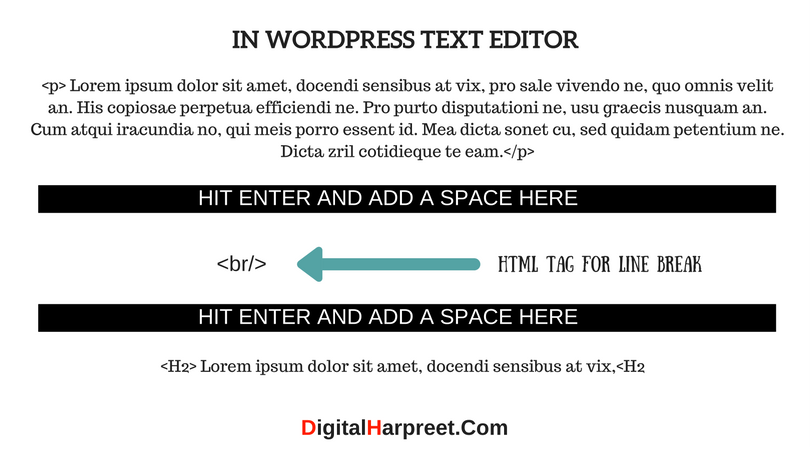
After adding the above code, it will look like shown below:
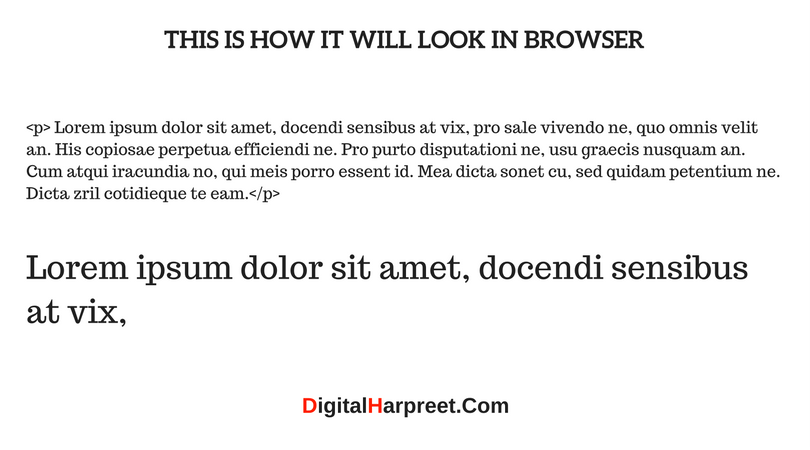
Sometimes you may even need to add two line breaks, depending on how well your WordPress editor is following you.
<br/> <br/>
Another Usage of Line Break HTML tab
Break this line using <br/> and continue from the next this.
When you see the above code in the web browser, you will notice a line break is inserted after the “<br/>” HTML tag.
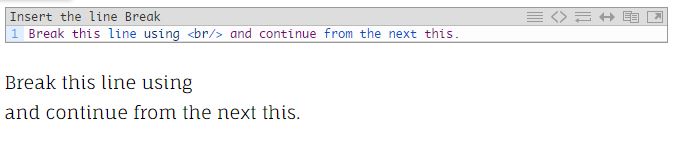
Also Read: How to Add Author to Your WordPress Blog?
If you like this article, do share this with your friends on Facebook, Twitter & LinkedIn. I’m sure you must have encountered this problem in past and was looking for options to correct it.
If you are already using this technique then please share your experience with others in the comments section? If you do something else to fix this, then please your work around with others?
One Last Favor – Please Follow me on Pinterest, Twitter & Like my Facebook page for latest updates. Thanks!




Great Post! WordPress is the best way creating websites and blog. I really liked this post. Thanks for sharing with us.
This worpress is really annoying me I have added the line breaks and saved it then I go back to the visual editor and if I then switch back to the html editor the line break is GONE! Why is it doing this I have wasted so much time with this and am ready to pick another type of site because this is just rediculous
Claude, did you try this?
same. of course she tried it. that’s why she’s here. same with me. doesn’t work.
Not sure why it is not working for you guys. Try adding more than one and see if it works.
Is it still not working in for you in the new wordpress editor?
doesn’t work.
WordPress Editor sometimes behaves weird. I’m sorry if it is not working for you but this what people normally do to insert a line break in wordpress editor.
Not working for me either, it keeps reverting back to a
I tried to add:
Didn’t work, tried to add
None of those are working. It just keeps reverting back to a single:
Will keep looking for answers!
Are you not using the most recent version of WordPress? In that, I don’t think you will have this problem? Use WordPress version 5.0 and above.
You have to use a non-breaking space entity on a single line, i.e.
and then the man will leave your break alone.
John, you’re a genius man! I struggled with this for a while too. Adding the non-breaking space – i.e. – worked.
Here’s how my text looks now (in the “Text” tab):
blah blah blah
more blah blah blah
even more blah blah blah