Have you ever noticed a checkmark on celebrities social media sites like Facebook, Twitter, Instagram?
If not, the Twitter can help you to get one on your Twitter profile. You can apply to verify your profile at twitter and can receive a blue checkmark badge next to your name.
To get verified on Twitter, first of all, you need to update your full profile. Add current information, verify your phone number, email address and then fill out a form requesting consideration as a verified user.
Getting verified on Twitter will not only boost your feel-good factor but it will significantly improve trust and brand value on Twitter. In this post, I will show you how to get your business or brand verified on Twitter.
[Tweet ” Is you account real and authentic on Twitter? If not check this out. “]
Steps To Get Verified On Twitter
To verify your Twitter account on Twitter, you would need to follow these steps:
- Complete your profile 100% i.e. add a profile picture, a cover photo, mobile number, email address, website, bio, and location information.
- Verify your phone number and email address.
- Add your date of birth.
- Set your tweets to “Public”.
- Visit request to verify twitter account.
Individual accounts that do not represent any business or organization will require a copy of the official government issued photo Id(eg. Passport, driving license) as additional documents for the verification.
Type of Accounts Verified By Twitter
An account which is meant for public interest may get verified by the Twitter. Especially, it includes accounts maintained by the users in the field of music, sports, acting, business, politics, government, journalism, media and some others.
Verification Request Form
You can submit a request to verify your Twitter account using this link – Twitter Verify
Denied Request: You can submit another request for the same account 30 days after receiving the email from Twitter. If you received a response from Twitter requesting edits to your account and/or additional information, you can submit another request anytime.
Now, once you open the Twitter verification form and click continue, you will see something like this –
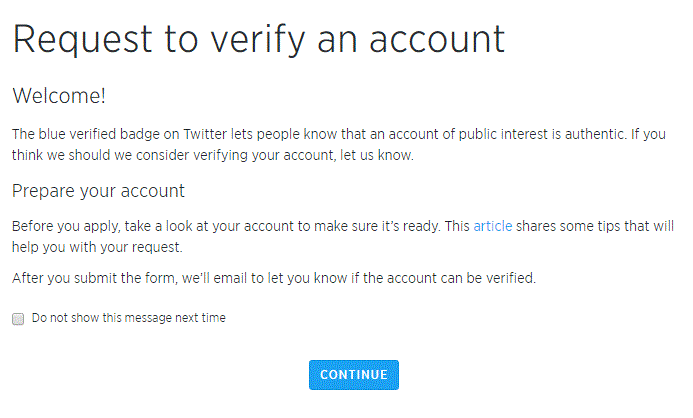
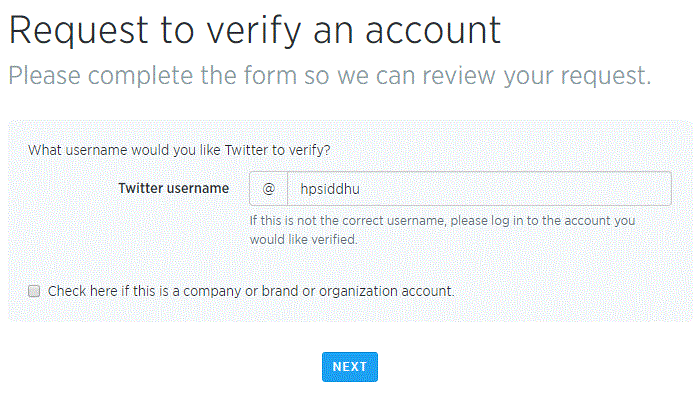
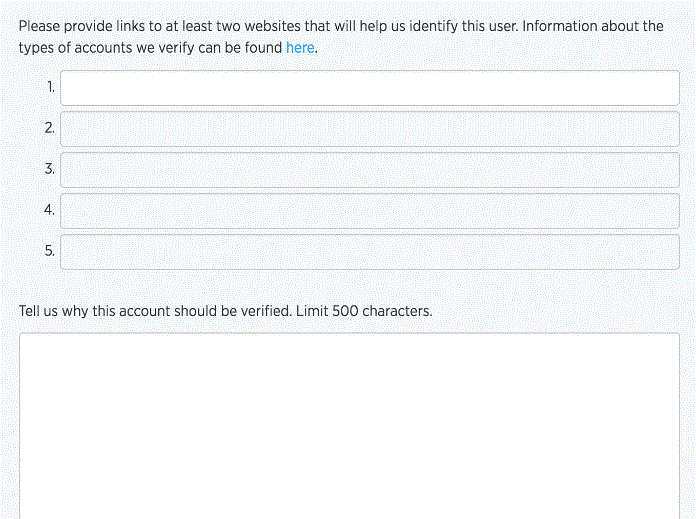
Also read: How to verify your website on Pinterest
Once you are done filling out the above form, you can submit the request to verify your account. Twitter will respond to your request via email. If you have not received any email from Twitter then read this article.




doesn’t apply to me but great information none the less!
Maybe you can request that at the later point of time. The good thing is – at least you know now that it can be requested :-).
thankyou 🙂
You’re welcome! 🙂
Harpreet, it is very useful information indeed.Who doesn’t want a blue tick next to his/her name on social profile in fact.
Btw, have you applied for the same yet? 😛
Hello you can contact @ewan_gavin on instagram for media services like verification services. He is legit , thank me later
Yes, I did it while writing this post. But I don’t think my application will get approve by the Twitter at this point. Probably will try it again after few years :). Recently I read this somewhere that we can submit an application so just thought to add to my blog archive.
Sounds cool! I thought of applying just after reading this article. But changed my mind and thinking to wait for some time and apply later. All the best to you 🙂
Thanks Vishal!!
I love it when people come together and share
views, great blog, keep it up.
I get an error to “check again later”. Is there any form update or something. You forget to change?
Read this for more information – https://help.twitter.com/en/managing-your-account/about-twitter-verified-accounts
Nice tutorial, thank you so much
Hello you can contact @ewan_gavin on instagram for media services like verification services. He is legit , thank me later
We tried, but is still waiting for approval since it’s 2 months.