I’m going to show you a really simple and quick way to convert a blog post into a PDF document. But first, let me tell you why it can be a good thing to do?
Before showing how to convert your blog posts to PDF, I want to touch on the subject of PDFs and SEO.
Do you know Google can do a whole lot more than simply read PDF documents?
It can index and rank PDF documents in the search engine results and follow links within PDFs too!! And those links pass PageRank.
You might be thinking – Can a PDF rank well in Google search engine ranking results?
Answer is Yes, Definitely.
Here’s an example:
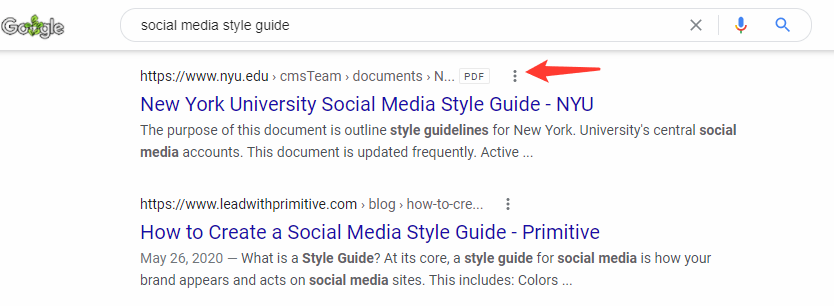
Must Read:
Content Upgrade By Converting Blog Post into PDF
A content upgrade is a kind of lead magnet whereby you can provide something of value to your audience in exchange for their email address. A content upgrade is directly linked to a piece of content and it gives some kind of special reward.
There are lots of different types of content upgrades, one idea is to offer your blog post as a PDF for download.
But why would somebody want a PDF version of your blog post? Well, you would actually be surprised, many people will find that very useful.
For example, some people may have found your post really interesting and want to print it out, which is a lot easier if they can download a PDF document and print that. They might just like to save PDFs as opposed to bookmarking your page. Or, they may want to email it to somebody who they think might find it useful.
A PDF of your blog post is not only useful as a content upgrade, it can also be useful for you to be able to share your post in more ways than one. Not everyone will go to your site and see it.
You could email the PDF version of your blog post to your subscribers, or you might be able to collaborate with someone relevant to your business who will email the PDF of your blog post out totheirsubscribers.
Convert Blog Posts into PDFs To Improve Google Search Traffic How?
If you have read the first part of this post, you are already aware that Google indexes PDF documents and links within it to ranks them in the Google Search Engine.
Converting Blog Posts into PDFs will enable you to share your PDF documents on document-sharing sites. For example, you can put it on SlideShare, Issuu
PDF documents can be read by search engines and they rank in search results. What is also great is that your PDF can have clickable links in it, leading back to your website. This is all good news for SEO.
How Do You Convert Your Blog Post Into a PDF?
There is a brilliant free site/tool calledprintfriendly.comthat allows you to convert your blog post to PDF in seconds.
Here is a short video showing you just how easy it is convert blog post into PDF document.
Coming Soon…
In a nutshell, you go toprintfriendly.com, and you just put in the URL of the blog post that you want to turn into PDF and it produces a PDF for you.
It takes over some formatting, links, and images, but it also gives you the chance to make changes too (e.g. there might be some images that you want to remove).
It looks nice and isn’t anything like a screenshot of your blog post page – e.g. the sidebar isn’t included. When you are happy you just hit download et voila. Or, you can email it or print it.
It gets even better because they also have this free browser extension. With that, you don’t even have to go to the printfriendly.com website.
TIP: If you’re going to share your PDF on document sharing sites like SlideShare, then you might want to just slightly change your post before generating the PDF to include a little bit about you, who you are, and have links back to your website.
UPDATE: How To Effectively Use SlideShare For Linking Out
SlideShare has a new policy on linking out. As a result, live links are no longer clickableon the first three pagesof any presentation (including PDFs).
Links remain clickable beyond those first three pages.
So what does it mean to you?
- Nothing. Use the strategy above and accept that some of your links won’t work.
- Edit your PDF to make it image-heavy on the front end. In that case, you won’t be able to use the PrintFriendly strategy above. Just copy/paste your post into a Word doc and edit away.
SlideShare is just one of the sites you can upload your PDFs to. There are many others, like Scribd.com, etc.
Conclusion
Make it a habit to convert your newly published blog posts into PDFs and submit them to various document-sharing sites. Just like you share each post on Facebook or Twitter or Google+.
It’s really simple to create a new version of your content from your blog post into a PDF. Allow your PDF as a content upgrade and upload it to different places online as well as your own site.
Must Read:




Thank you Harry for interesting post!
This is really helpful approach. Sometimes I need to share some webpages, but it require to be logged in. This conversion HTML into PDF file will help. It is helpful not only for SEO.
Hello,
Thank you so much for sharing this very informative article. This will help me and many others also. thanks a lot.
Nice article but I’m finding that none of these methods generate a perfect PDF for me. It is better just you print the page and save as PDF.